
Connect Jamy.ai with Trello transforms your meetings into automatically organized tasks. This saves you time, improves the accuracy of assignments, and ensures that no important detail is missed. Here is a quick summary of how it works and how to set it up:
What does it do?
Automatically converts conversations into Trello cards.
Detects assignments, deadlines, and priorities using artificial intelligence.
Two-way synchronization to keep Trello and Jamy.ai updated.
Steps to set it up:
Log in to Jamy.ai and go to "Integrations".
Connect your Trello account and grant permissions.
Select the board and lists where the cards will be created.
Plans:
Pro: Basic card management.
Premium: Advanced synchronization and customization.
With this integration, you can focus on executing tasks while Jamy.ai automatically organizes the information in Trello. Set it up in less than 5 minutes and optimize your workflow!
Summarize and transcribe your meetings from ZOOM, TEAMS, AND MEET with AI
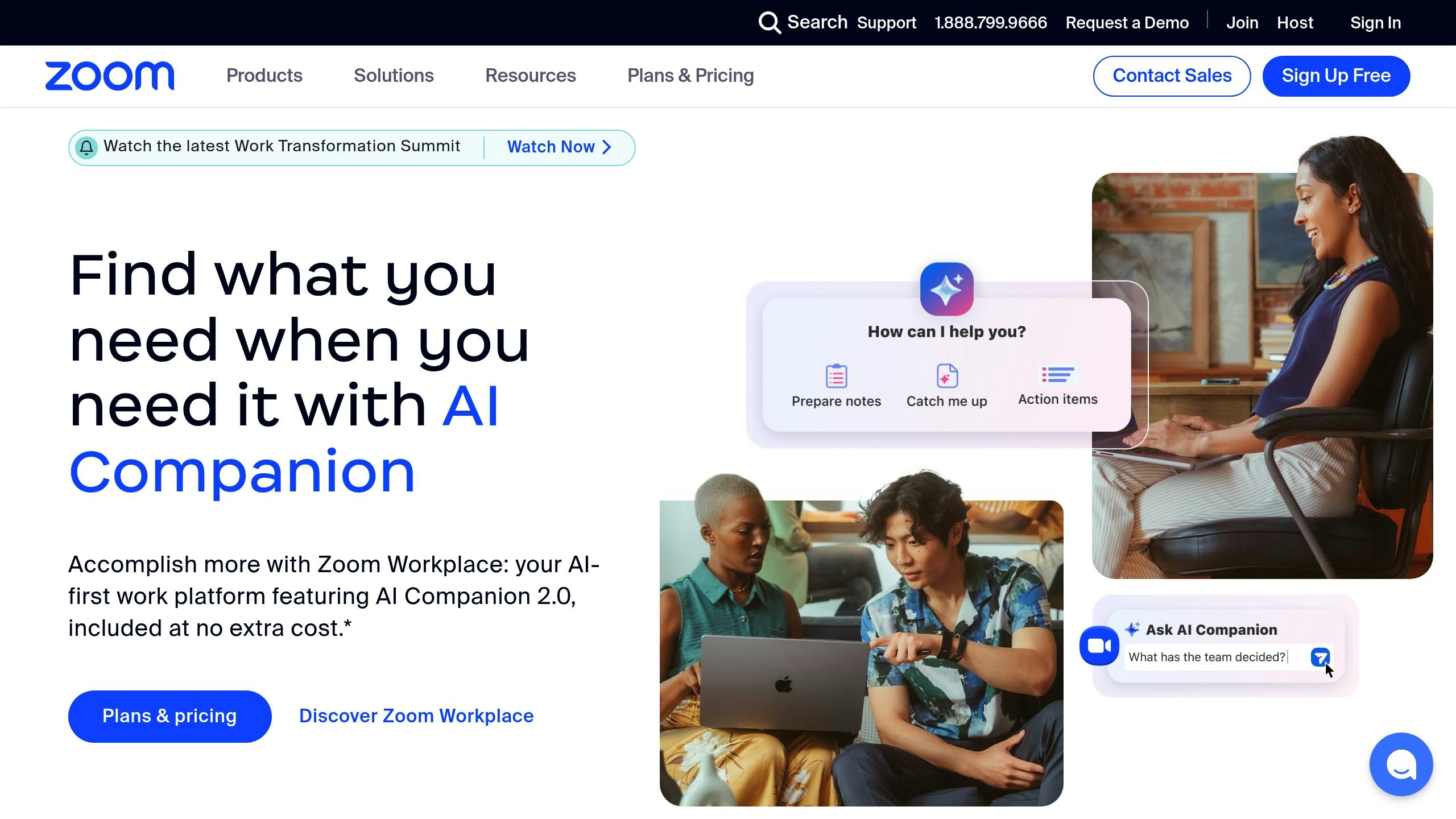
How Jamy.ai works with Trello
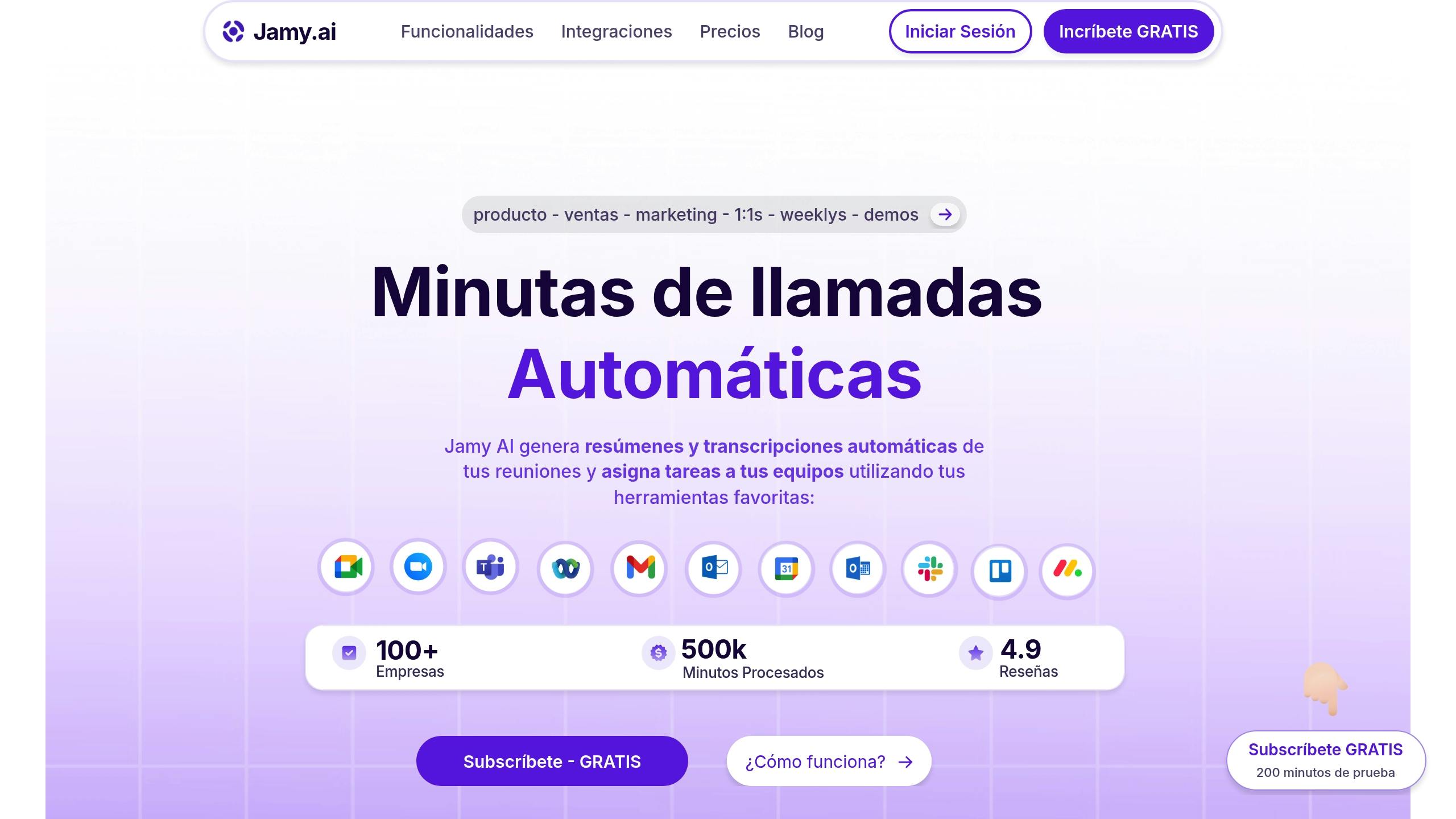
Jamy.ai connects directly with Trello to simplify the creation and management of tasks. With the Premium plan, you can enjoy two-way synchronization that transforms meeting conversation into actions in Trello using natural language processing (NLP) [2][3].
Task Detection System
The Jamy.ai system analyzes conversations in real time and extracts key information such as:
Assignments: Automatically identifies who is responsible for each task.
Deadlines: Interprets phrases like "by Friday" or "in two weeks" and converts them into concrete deadlines.
Priorities: Detects words or phrases indicating urgency.
Context: Includes relevant details to complete the information on the Trello card.
Available Plans
Main Integration Features
The integration is designed to make your workflow more efficient:
Smart Synchronization: Keep versions updated, receive change notifications, and access a complete history of modifications.
Customization: Adjust keywords, configure specific fields, and define assignment rules from the Jamy.ai dashboard [3][4].
Setting up the entire system is quick and easy: takes less than 5 minutes.
Setup Guide: Jamy.ai + Trello
Before You Start
To integrate Jamy.ai with Trello, ensure you have:
Administrator permissions in your Trello workspace.
Setup Steps
1. Initial Access
Log in to your Jamy.ai account and go to the Integrations section from the main panel.
2. Connect with Trello
Search for Trello in the list of available integrations and click Connect. You will be automatically redirected to Trello's authorization page.
3. Permissions in Trello
At this step, Trello will request key permissions such as:
Access to read and write on boards.
Manage cards and lists.
Administration of members and labels.
Control of due dates.
4. Board Configuration
Choose the Trello board where the cards will be created. Here are some recommendations:
With this initial setup, you can start synchronizing tasks in less than 5 minutes.
Maximizing Task Synchronization
Once you have set up the integration, here’s how to make the most of it:
Task Details in Trello
When Jamy.ai identifies a task in meeting notes, it automatically transfers important information to Trello cards:
Keyword and Form Customization
To make task detection more accurate, adjust these aspects:
Specific terminology: Set keywords based on the language your team uses.
Action verbs: Include terms like "finish", "review", or "deliver".
Temporal words: Add terms that help identify deadlines.
Two-way Synchronization
The connection between Jamy.ai and Trello ensures that information is updated on both platforms. This includes:
Changes in statuses, comments, dates, and assignments.
The system automatically manages conflicts using the most recent change and alerts you if manual intervention is needed. This allows for more efficient tracking of progress and reduces the need for manual tasks, improving overall coordination.
Common Troubleshooting
While the initial setup is usually straightforward, some teams may encounter certain technical challenges. Here’s how to resolve them:
Reset access permissions
Revoke Trello permissions from Jamy.ai.
Repeat steps 1 to 4 of the setup guide to reset everything properly.
Connection issues with boards
One of the most common problems is using multiple accounts. Make sure to use the same Trello account you linked with Jamy.ai to avoid conflicts.
Synchronization problems
If you notice delays in updates between Jamy.ai and Trello, try the following:
Check that background synchronization is enabled. This is part of the Smart Synchronization feature.
Ensure you have not exceeded API limits, especially if you are on the Pro plan. You can review your current usage in the API section of Jamy.ai.
Perform a manual synchronization from the settings to force the update.
If issues persist after these steps, contact Jamy.ai technical support for further assistance. Keeping these settings up to date will ensure that your workflow operates smoothly.
Conclusion: Better Meetings with Jamy.ai and Trello
With this integration, teams can have more effective meetings and manage tasks seamlessly. The connection between Jamy.ai and Trello automates processes, allowing participants to focus on important topics while tasks are organized automatically [1].
The synchronization ensures that all information is up-to-date in real time for the team [2]. Furthermore, the system assigns tasks and deadlines directly in Trello, eliminating confusion about priorities or responsibilities [5].
To maintain this workflow, regularly review the keyword settings explained in the 'Board Configuration' section. A clear structure in meetings helps to ensure that the created cards include all necessary information for implementation.
Related Blog Posts

Frequently Asked Questions

Frequently Asked Questions
Free trial plan for Jamy?
What are the pricing plans?
How does Jamy work?
How is my information protected?
Does Jamy integrate with other tools?

Jamy.ai
Jamy.ai is an AI-powered meeting assistant that joins your virtual calls, records audio and video, generates transcriptions, summaries, and extracts the main topics and tasks related to the meeting.
©2024 Copyrights Reserved by Jamy Technologies, LLC
